Frequently Asked Questions
Not finding what you need?
Click the button below to ask us a question.
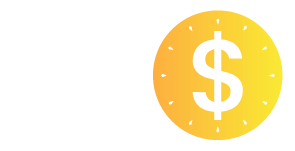
Frequently Asked Questions
Not finding what you need?
Click the button below to
ask us a question.
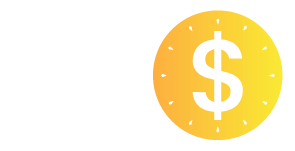
What is Send?
SEND is a customer loyalty system that offers set value vouchers ($10, $25, $50, $100, & $200) that can be used to buy goods and services from verified SEND business affiliates. Your voucher balance is kept safe in a SEND digital wallet and can be easily accessed with a few taps on your mobile device. Businesses can also reward their loyal customers through the voucher-back program by sending vouchers to users, increasing their voucher balance, and giving them more purchasing power to transact with other verified SEND affiliates.
What currencies does SEND operate in?
Currently, SEND transacts only in USD.
What makes SEND different from other transfer apps?
SEND is by invite only meaning only verified businesses and invited users can transact with each other.
Is Send secure?
SEND allows users to transact with verified businesses by invite only. This adds an extra layer of protection when transacting by giving you peace of mind. Additionally, your SEND account is protected by your own unique 4-digit PIN which is required for all transactions to be completed.
Do I need to be invited to use SEND?
Send is available to the public for download in the Apple Store and Google Play. However, to be able to transfer you must be 18 or older and invited by a verified SEND servicing partner. SEND is not a peer-to-peer application, it is only for use between SEND servicing partners and their customers that have been invited to join.
How do I set up my account?
First you must download the SEND App from either Apple Store or Google Play. Once you have the app downloaded, follow the prompts and input your information to create your profile. If you need additional assistance please contact us by email at [email protected].
How do I load money into my SEND account?
To load money into your SEND account, follow these simple steps:
1. Access the “Top Up” icon:
-
- While logged into your SEND account, locate the “Top Up” icon in the bottom navigation bar.
2. Add a funding source (if not already added):
-
- If you haven’t added a debit or credit card to your account, select “Add New” to add a funding source.
- Provide the necessary details and credentials for your credit or debit card.
- Once entered correctly, your card will be added to your SEND account.
3. Enter the desired amount:
-
- Enter the amount of money you wish to load into your SEND wallet.
4. Choose your card:
-
- If you have multiple cards linked to your SEND account, select the card you want to use for this transaction.
5. Click “Add to Wallet”:
-
- Once you have entered the amount and chosen the card, click the “Add to Wallet” button to initiate the transaction.
6. Enter your Security PIN:
-
- SEND will prompt you to enter your Security PIN.
- Enter your PIN securely and click “Confirm” to proceed.
7. Wallet recharge successful:
-
- Upon successful completion of the transaction, you will receive a confirmation message stating “Wallet recharge successful.”
By following these steps, you can easily load money into your SEND account and have it available in your wallet for transactions.
Why is my Wallet recharge unsuccessful?
When loading your SEND wallet your load will either be successful or unsuccessful. In the event you received a notification that your load transfer was unsuccessful please check the following.
– Check card numbers and information to ensure the payment methods you wish to use to load your account have been correctly input.
– Check your financial statements for the card(s) you have linked to your account to ensure funds are available. If funds are not available in your preferred payment methods account funds cannot be added to your SEND wallet.
How do I use credits?
To use credits in your SEND account, follow these simple steps:
1. Add money to your SEND wallet:
-
- Before using credits, you need to add money to your SEND wallet using a debit or credit card.
- Follow the instructions mentioned in the “How do I load money into my SEND account?” question in our FAQs.
2. Access the “Send Money” screen:
-
- Once you have successfully loaded your wallet, navigate to the center of the navigation bar at the bottom of your account screen.
- Tap on the arrow button to access the “Send Money” screen.
3. Input the required information:
-
- On the “Send Money” screen, you will find several fields to input the neccessary information.
- Enter the following details:
- (1) The amount you want to send.
- (2) Your account number or PIN issued to you by the business you are sending the money to.
- (3) Choose the servicer you would like the funds to be sent to.
4. Submit the payment:
-
- After inputting all the required information into the appropriate fields, review the details to ensure accuracy.
- Once you are satisfied, tap the “Send Money” button to submit the payment
5. Enter your Security PIN:
-
- SEND will prompt you to enter your Security PIN. Enter your PIN sequrely and click “Confirm” to proceed.
6. Transaction notification :
-
- After submitting the payment, you will receive a notification confirming whether your transaction was sent successfully.
How do I make a withdraw?
Making a withdrawal with SEND is similar to using gift cards. Once you have purchased credits for your SEND wallet, they cannot be directly redeemed for cash. However, these credits hold significant purchasing power that can be utilized with any business that accepts SEND.
At SEND, we prioritize providing a seamless and convenient payment experience. Rather than withdrawing credits for cash, you can use the credits as a form of payment for goods and services from a wide range of businesses within our network. This allows you to enjoy the flexibility and convenience of using SEND credits for your transactions.
When making a purchase, simply inform the business that you would like to pay using SEND credits. They will guide you through the process, ensuring a smooth and hassle-free transaction.
Exchange Rates / International Transfers?
SEND is currently only available to the United States.
Does SEND accept crypto?
At SEND, we strive to stay at the forefront of technological advancements and provide our users with innovative solutions. Recognizing the growing popularity and potential of cryptocurrencies, we are actively working on integrating a crypto feature into our platform.
Fraud or unusual activity?
If you suspect fraudulent or unusual activity on your account please contact us as soon as possible by emailing us at [email protected]
What else should I do to protect my information?
If you suspect someone has access to your information please contact your financial institution, explain what happened and what steps you and they need to take to resolve it.
Change Passwords – If you suspect a breach to your account information you may want to change your account password.
** Keep your account and information safe by applying the following tips:
Pin number and account numbers – Pin / account numbers should be treated as passwords. In order to keep your funds safe it is advised not to tell anyone your pin / account number. Pin / account numbers are included in transactions for verified businesses to correctly locate your account. SEND account managers may require your pin / account number to correctly add funds to your accounts or locate your account in the event of a support ticket.
Passwords – Choose a password for your account that includes unique characters, numbers, symbols, uppercase and lowercase letters. Do not tell anyone your password.
WiFi Networks – Use caution when accessing public WiFi networks. Public WiFi networks are not encrypted meaning scammers could easily access and hijack your sensitive information. Use Private connections like (VPN networks) to access the internet.
Downloading Apps and Staying Updated – Use caution when installing apps and software to your devices and ensure your device is current with the most up to date software security updates.